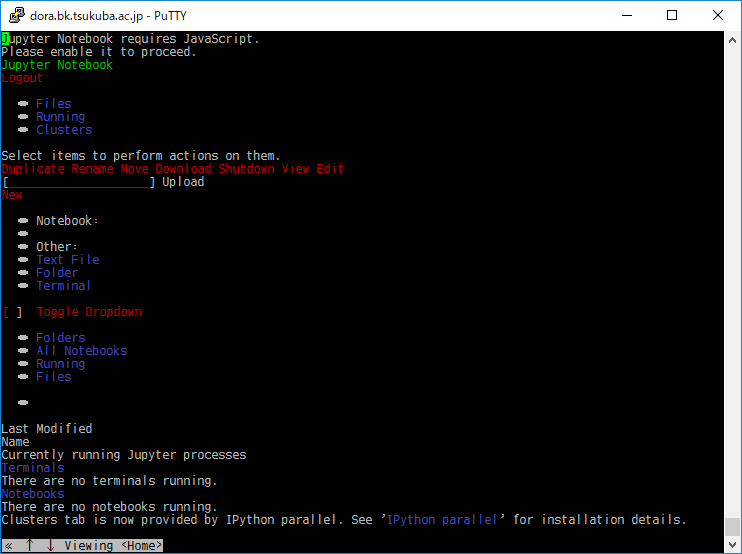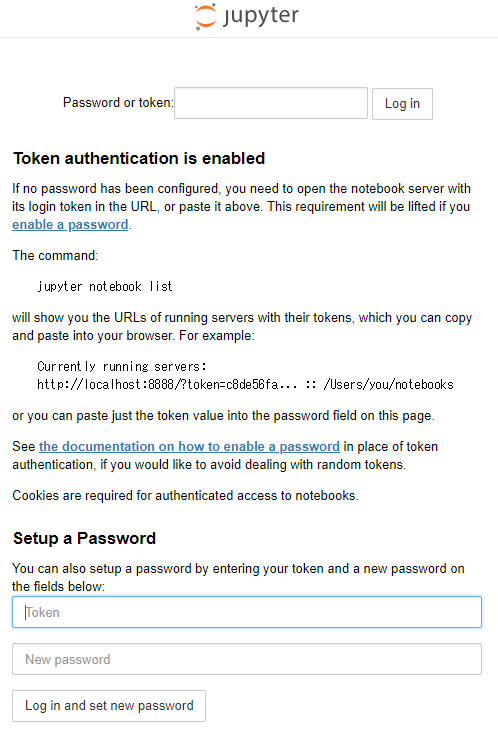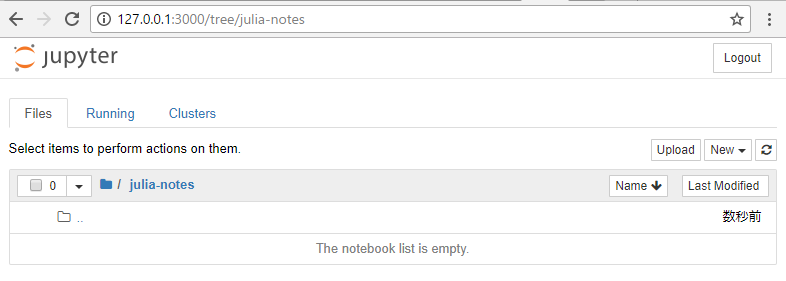プログラミング/julia/インストール の履歴(No.2)
更新julia のインストール†
https://qiita.com/phigasui/items/8af41d1bcbe7ef276cfe を見ながら
LANG:console $ cd $ git clone https://github.com/JuliaLang/julia.git $ cd julia $ git tag | tail v0.5.1 v0.5.2 v0.6.0 v0.6.0-pre.alpha v0.6.0-pre.beta v0.6.0-rc1 v0.6.0-rc2 v0.6.0-rc3 v0.6.1 v0.6.2 $ git co v0.6.2 $ cat /proc/cpuinfo | grep cpu.cores cpu cores : 2 cpu cores : 2 $ make -j4 ... Makefile:85: recipe for target 'julia-deps' failed make: *** [julia-deps] Error 2 $ make ... make[4]: gfortran: コマンドが見つかりませんでした Makefile:34: recipe for target 'slamch.o' failed make[4]: *** [slamch.o] Error 127 Makefile:17: recipe for target 'lapack_install' failed make[3]: *** [lapack_install] Error 2 Makefile:210: recipe for target 'netlib' failed make[2]: *** [netlib] Error 2 *** Clean the OpenBLAS build with 'make -C deps clean-openblas'. Rebuild with 'make OPENBLAS_USE_THREAD=0' if OpenBLAS had trouble linking libpthread.so, and with 'make OPENBLAS_TARGET_ARCH=NEHALEM' if there were errors building SandyBridge support. Both these options can also be used simultaneously. *** /home/takeuchi/julia/deps/blas.mk:111: recipe for target 'scratch/openblas-85636ff1a015d04d3a8f960bc644b85ee5157135/build-compiled' failed make[1]: *** [scratch/openblas-85636ff1a015d04d3a8f960bc644b85ee5157135/build-compiled] Error 1 Makefile:85: recipe for target 'julia-deps' failed make: *** [julia-deps] Error 2 $ sudo apt-get install gfortran 以下の追加パッケージがインストールされます: gfortran-4.9 libgfortran-4.9-dev libgfortran3 提案パッケージ: gfortran-multilib gfortran-doc gfortran-4.9-multilib gfortran-4.9-doc libgfortran3-dbg 以下のパッケージが新たにインストールされます: gfortran gfortran-4.9 libgfortran-4.9-dev libgfortran3 アップグレード: 0 個、新規インストール: 4 個、削除: 0 個、保留: 2 個。 6,002 kB のアーカイブを取得する必要があります。 この操作後に追加で 21.8 MB のディスク容量が消費されます。 $ make ... /bin/sh: 3: cmake: not found *** To install a newer version of cmake, run contrib/download_cmake.sh *** /home/takeuchi/julia/deps/llvm.mk:518: recipe for target 'scratch/llvm-3.9.1/build_Release/build-configured' failed make[1]: *** [scratch/llvm-3.9.1/build_Release/build-configured] Error 1 Makefile:85: recipe for target 'julia-deps' failed make: *** [julia-deps] Error 2 $ sudo apt-get install cmake 以下の追加パッケージがインストールされます: cmake-data 提案パッケージ: codeblocks eclipse ninja-build 以下のパッケージが新たにインストールされます: cmake cmake-data アップグレード: 0 個、新規インストール: 2 個、削除: 0 個、保留: 2 個。 3,314 kB のアーカイブを取得する必要があります。 この操作後に追加で 16.6 MB のディスク容量が消費されます。 $ make ... CMake Error at CMakeLists.txt:3 (cmake_minimum_required): CMake 3.4.3 or higher is required. You are running version 3.0.2 -- Configuring incomplete, errors occurred! *** To install a newer version of cmake, run contrib/download_cmake.sh *** /home/takeuchi/julia/deps/llvm.mk:518: recipe for target 'scratch/llvm-3.9.1/build_Release/build-configured' failed make[1]: *** [scratch/llvm-3.9.1/build_Release/build-configured] Error 1 Makefile:85: recipe for target 'julia-deps' failed make: *** [julia-deps] Error 2 $ sh contrib/download_cmake.sh $ ls deps/scratch/cmake-3.7.1-Linux-x86_64/bin/cmake deps/scratch/cmake-3.7.1-Linux-x86_64/bin/cmake* $ make -j4
入った。
コンパイルには非常に時間がかかるので、できれば j オプションで並列実行をしたいところなのだけれど、 並列実行中にエラーが出ると何が悪かったのかが よく分からないことになるみたいだった。
インストールでこけたら j オプション無しで make するといい。
結局、手元環境からだと
LANG:console $ sudo apt-get install gfortran $ sh contrib/download_cmake.sh $ make -j4
とすれば良かったみたいだ。
以下、動作確認。
LANG:console
$ ./julia --version
julia version 0.6.2
$ ./julia
_
_ _ _(_)_ | A fresh approach to technical computing
(_) | (_) (_) | Documentation: https://docs.julialang.org
_ _ _| |_ __ _ | Type "?help" for help.
| | | | | | |/ _` | |
| | |_| | | | (_| | | Version 0.6.2 (2017-12-13 18:08 UTC)
_/ |\__'_|_|_|\__'_| |
|__/ | x86_64-linux-gnu
julia> println("Hello world!")
Hello world!
julia> ^D
$
jupyter も入れる†
http 経由で Web ブラウザから使えるようになる。
http://jupyter.org/install.html を見ながら
LANG:console
$ python3 -m pip install --upgrade pip
/usr/bin/python3: No module named pip
$ sudo apt-get install python3-pip
以下の追加パッケージがインストールされます:
libpython3-dev libpython3.4 libpython3.4-dev python3-colorama python3-dev
python3-distlib python3-html5lib python3-requests python3-setuptools python3-urllib3
python3-wheel python3.4-dev
提案パッケージ:
python3-genshi python3-lxml python3-ndg-httpsclient python3-openssl python3-pyasn1
以下のパッケージが新たにインストールされます:
libpython3-dev libpython3.4 libpython3.4-dev python3-colorama python3-dev python3-distlib
python3-html5lib python3-pip python3-requests python3-setuptools
python3-urllib3 python3-wheel python3.4-dev
アップグレード: 0 個、新規インストール: 13 個、削除: 0 個、保留: 2 個。
42.0 MB のアーカイブを取得する必要があります。
この操作後に追加で 62.8 MB のディスク容量が消費されます。
$ sudo python3 -m pip install --upgrade pip
Downloading/unpacking pip from https://pypi.python.org/packages/ac/95/a05b56bb975efa78d3557efa36acaf9cf5d2fd0ee0062060493687432e03/pip-9.0.3-py2.py3-none-any.whl#md5=d512ceb964f38ba31addb8142bc657cb
Downloading pip-9.0.3-py2.py3-none-any.whl (1.4MB): 1.4MB downloaded
Installing collected packages: pip
Found existing installation: pip 1.5.6
Not uninstalling pip at /usr/lib/python3/dist-packages, owned by OS
Successfully installed pip
Cleaning up...
$ python3 -m pip --version
pip 9.0.3 from /usr/local/lib/python3.4/dist-packages (python 3.4)
$ sudo python3 -m pip install jupyter
$ jupyter notebook
[I 16:57:56.316 NotebookApp] Writing notebook server cookie secret to /run/user/1000/jupyter/notebook_cookie_secret
Traceback (most recent call last):
File "/usr/local/bin/jupyter-notebook", line 11, in <module>
sys.exit(main())
File "/usr/local/lib/python3.4/dist-packages/jupyter_core/application.py", line 266, in launch_instance
return super(JupyterApp, cls).launch_instance(argv=argv, **kwargs)
File "/usr/local/lib/python3.4/dist-packages/traitlets/config/application.py", line 657, in launch_instance
app.initialize(argv)
File "<decorator-gen-7>", line 2, in initialize
File "/usr/local/lib/python3.4/dist-packages/traitlets/config/application.py", line 87, in catch_config_error
return method(app, *args, **kwargs)
File "/usr/local/lib/python3.4/dist-packages/notebook/notebookapp.py", line 1507, in initialize
self.init_webapp()
File "/usr/local/lib/python3.4/dist-packages/notebook/notebookapp.py", line 1297, in init_webapp
self.http_server.listen(port, self.ip)
File "/usr/local/lib/python3.4/dist-packages/tornado/tcpserver.py", line 144, in listen
sockets = bind_sockets(port, address=address)
File "/usr/local/lib/python3.4/dist-packages/tornado/netutil.py", line 163, in bind_sockets
sock.bind(sockaddr)
OSError: [Errno 99] Cannot assign requested address
$ jupyter notebook --ip=127.0.0.1 --port=3000
[I 17:06:49.573 NotebookApp] Serving notebooks from local directory: /home/takeuchi
[I 17:06:49.573 NotebookApp] 0 active kernels
[I 17:06:49.573 NotebookApp] The Jupyter Notebook is running at:
[I 17:06:49.574 NotebookApp] http://127.0.0.1:3000/?token=xxxxxxxxxxxxxxxxxxxxxxxxxxxxxxxxxxxxxxxxxxxxxxxx
[I 17:06:49.574 NotebookApp] Use Control-C to stop this server and shut down all kernels (twice to skip
[C 17:06:49.574 NotebookApp]
Copy/paste this URL into your browser when you connect for the first time,
to login with a token:
http://127.0.0.1:3000/?token=xxxxxxxxxxxxxxxxxxxxxxxxxxxxxxxxxxxxxxxxxxxxxxxx
python 版の rvm みたいのがあれば使った方が良かったのかもしれないのだけれど、 とりあえず現状ではその他の用途に python 使う予定がなかったのでそのまま入れた。
コンソール上では w3m が立ち上がって、以下の表示になった。
http://localhost:3000/ へアクセスしたブラウザ上では、
となった。
jupyter 起動方法†
LANG:console $ jupyter notebook --ip=127.0.0.1 --port=3000
として起動した上記の w3m 画面にて q を押して w3m を修了すると、
LANG:console
Copy/paste this URL into your browser when you connect for the first time,
to login with a token:
http://127.0.0.1:3000/?token=xxxxxxxxxxxxxxxxxxxxxxxxxxxxxxxxxxxxxxxxxxxxxxxx
のようにトークン付きのアドレスを確認できる。
表示されたアドレスへブラウザからアクセスしたら、 ホームディレクトリのフォルダとファイルの一覧が表示された。
そこで、
LANG:console $ mkdir julia-notes
として、julia-notes フォルダを作成し、ブラウザでフォルダをクリックしたら、
のように、空のフォルダの中味が表示された。
でもこのままだとデフォルトで入っている python カーネルしか使えない。
jupyter から julia を使えるようにする†
LANG:console
$ cd
$ ./julia
_
_ _ _(_)_ | A fresh approach to technical computing
(_) | (_) (_) | Documentation: https://docs.julialang.org
_ _ _| |_ __ _ | Type "?help" for help.
| | | | | | |/ _` | |
| | |_| | | | (_| | | Version 0.6.2 (2017-12-13 18:08 UTC)
_/ |\__'_|_|_|\__'_| |
|__/ | x86_64-linux-gnu
julia> Pkg.update()
INFO: Initializing package repository /home/takeuchi/.julia/v0.6
INFO: Cloning METADATA from https://github.com/JuliaLang/METADATA.jl
INFO: Updating METADATA...
INFO: Computing changes...
INFO: No packages to install, update or remove
julia> Pkg.add("IJulia")
INFO: Cloning cache of BinDeps from https://github.com/JuliaLang/BinDeps.jl.git
INFO: Cloning cache of BinaryProvider from https://github.com/JuliaPackaging/BinaryProvider.jl.git
INFO: Cloning cache of Compat from https://github.com/JuliaLang/Compat.jl.git
INFO: Cloning cache of Conda from https://github.com/JuliaPy/Conda.jl.git
INFO: Cloning cache of IJulia from https://github.com/JuliaLang/IJulia.jl.git
INFO: Cloning cache of JSON from https://github.com/JuliaIO/JSON.jl.git
INFO: Cloning cache of MbedTLS from https://github.com/JuliaWeb/MbedTLS.jl.git
INFO: Cloning cache of Nullables from https://github.com/JuliaArchive/Nullables.jl.git
INFO: Cloning cache of SHA from https://github.com/staticfloat/SHA.jl.git
INFO: Cloning cache of URIParser from https://github.com/JuliaWeb/URIParser.jl.git
INFO: Cloning cache of ZMQ from https://github.com/JuliaInterop/ZMQ.jl.git
INFO: Installing BinDeps v0.8.7
INFO: Installing BinaryProvider v0.2.7
INFO: Installing Compat v0.63.0
INFO: Installing Conda v0.7.1
INFO: Installing IJulia v1.7.0
INFO: Installing JSON v0.17.2
INFO: Installing MbedTLS v0.5.8
INFO: Installing Nullables v0.0.5
INFO: Installing SHA v0.5.6
INFO: Installing URIParser v0.3.1
INFO: Installing ZMQ v0.5.1
INFO: Building Conda
INFO: Building MbedTLS
Info: Downloading https://github.com/quinnj/MbedTLSBuilder/releases/download/v0.6/MbedTLS.x86_64-linux-gnu.tar.gz to /home/takeuchi/.julia/v0.6/MbedTLS/deps/usr/downloads/MbedTLS.x86_64-linux-gnu.tar.gz...
[18:35:43] ######################################################################## 100.0%
Info: using prebuilt binaries
INFO: Building ZMQ
INFO: Building IJulia
julia> ^D
$ jupyter kernelspec list
Available kernels:
julia-0.6 /home/takeuchi/.local/share/jupyter/kernels/julia-0.6
python3 /usr/local/share/jupyter/kernels/python3
$ jupyter notebook --ip=127.0.0.1 --port=3000
使えるようになった。
フォルダを指定して起動する†
オプションとして --notebook-dir を渡せばいい。
また、w3m の起動が必要なければ --no-browser を付ける。
LANG:console $ jupyter notebook --ip=127.0.0.1 --port=3000 --notebook-dir=julia-notes --no-browser
Counter: 8189 (from 2010/06/03),
today: 2,
yesterday: 5